Copy and Pasted Historical Folder
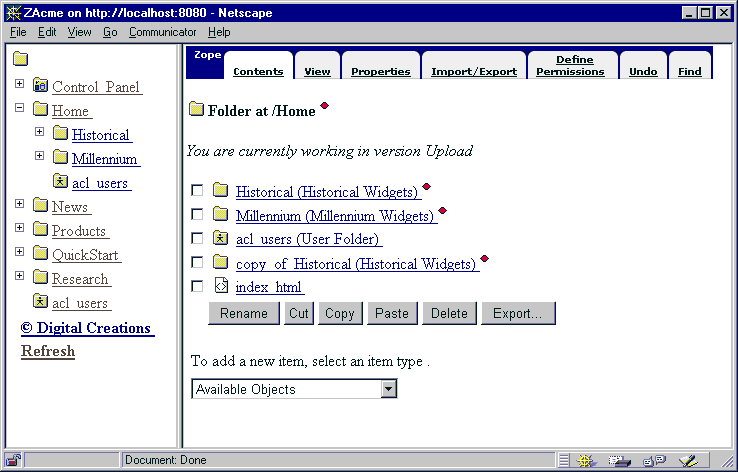
The Contents view of a Folder is the primary way to interact with the Folder's contained objects. At the top of the view is the object's location (from the URL) and type. If a version is currently active, text signifying the active version is displayed here also. If there are any objects in the Folder, they will be listed next with a checkbox (for the purpose of selecting the object), an icon, and the object's id and title. This is known as the Object List. Finally, there is an Available Object which is a pop-up list containing the types of objects.
To manage an individual object, click once on its icon or id and title text. To copy an object, select it by clicking its respective checkbox followed by a click on the "Copy" button. Once there is an object in the clipboard, a "Paste" button will be displayed. To paste a copied object, click the "Paste" button. A screen prompting for a new id (the objects original id already inserted) will appear. Set the id and click "OK" to paste the copied object into the folder. Objects may be copied and pasted to different folders in the same system (Figure 38 ). To delete objects, select the objects to delete by clicking their respective checkboxes and click the "Delete" button.
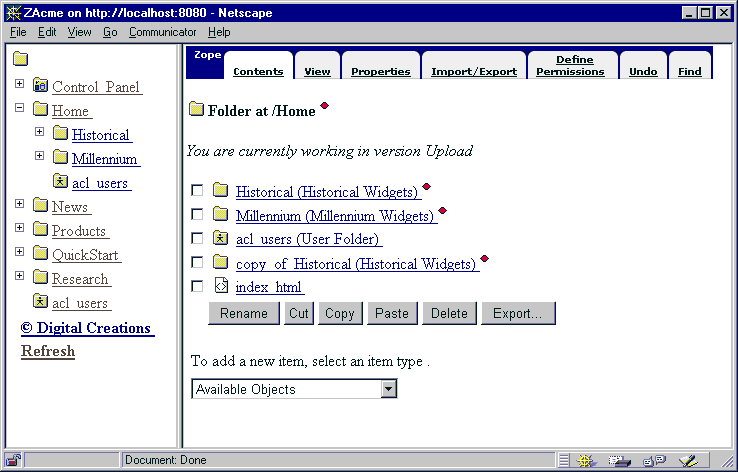
|