Adding a User to a User Folder
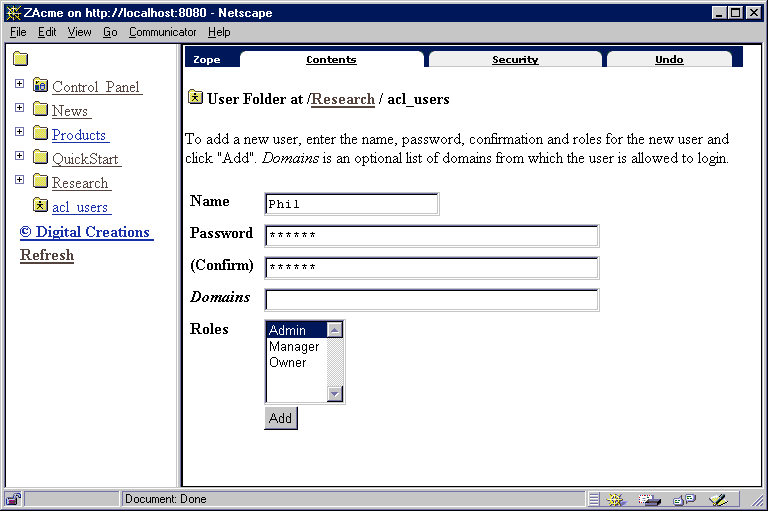
To add users to a User Folder, open the User Folder by clicking on its id or icon in the Contents view of the folder containing it or in the Navigation frame. As with folders, the default view of a User Folder is the Contents view. If there are Users defined in the folder, they are listed in the contents list with controls to select and delete them, similar to folder contents. Since only User objects can be added to User Folders, there is no Add List. To create a new User, click the "Add" button. Once the "Add" button is clicked, an Add User screen comes up, as shown in Figure 47 . Give the user a name and password (enter the password in both fields to confirm) and assign the user his Roles . The roles define the users access to objects and what he may do with the objects. When the form is complete click "Add".
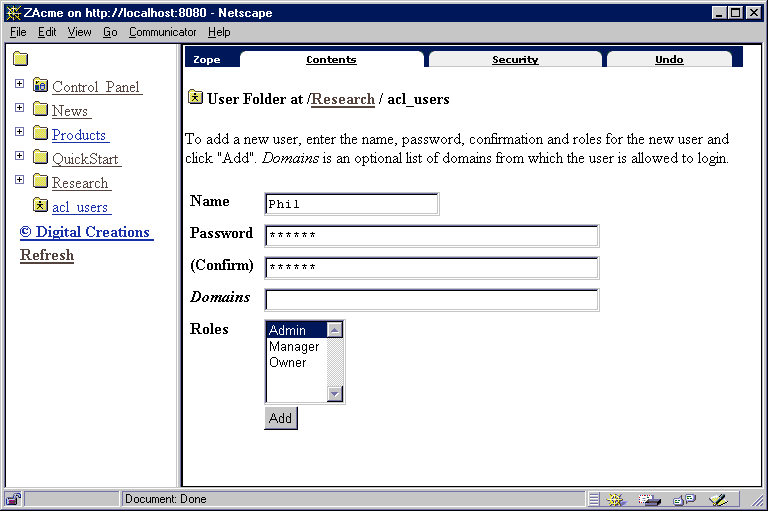
|