| Installing and Configuring ColdFusion Server
|




|
Basic ColdFusion Server Administration
|
Logs and Statistics
The Logs and Statistics section of the Administator includes pages that help you monitor ColdFusion Server and ColdFusion application activity. The following table describes these pages:
| Page |
Description |
Logging Settings
|
Lets you configure administrator e-mail address, change the log directory, control operating system logging, and enable log file format
|
Log files
|
Lets you search, view, download, archive, and delete log files
|
Server Reports
|
Lets you view and filter dynamically generated reports*
|
| * Available only in ColdFusion Server Enterprise Edition. Not available in HP-UX. |
Logging Settings
You use the Logging Settings page of the Administrator to change ColdFusion Server logging options. The following table describes the settings:
| Setting |
Description |
Administrator E-mail
|
E-mail address of the server administrator. The address displays under each error message, for reporting purposes, enabling users to report problems. This setting can be overridden in the Application.cfm file.
|
Log Directory*
|
Directory to which error log files are written.
|
Log Slow Pages
|
Causes ColdFusion Server to log the names of pages that take longer than the specified interval to process. Logging slow pages can help you diagnose potential problems or bottlenecks in your ColdFusion applications. Entries are written to server.log.
|
Use Operating System Logging Facilities
|
Causes ColdFusion Server to log messages using your operating system logging facility (EventLog in Windows; syslog in Solaris, Linux, and HP-UX). ColdFusion Server log messages are also written to the standard ColdFusion Server log files.
|
Use Version 5 Logging Format*
|
Causes all ColdFusion Server log messages to be written in a standard format. The standard format is required to use the enhanced 5 Log Viewer. If not enabled, ColdFusion Server uses the version 4.5 format. If you do not use ColdFusion Server 5 format, the Administrator Log Viewer does not work.
|
| * Restart ColdFusion Server after changing this setting. |
Log files
The Log Files page of the Administrator lets you perform operations on log files, such as viewing, downloading, scheduling, archiving, and deleting.
The Log File page icons, located in the Controls column of the Available Log Files table, can be used to perform all log file actions. The following diagram describes the icons:
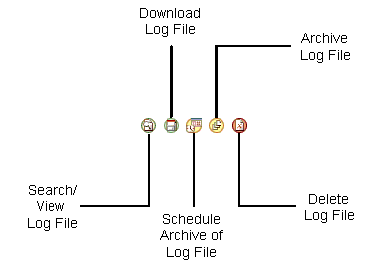
To view a log file:
In the Available Log Files table, click the View/Search Log File icon. The Log Viewer displays. In the Log Viewer page, the log file displays. You can filter the log by keyword, severity, application, thread ID, and time frame.
or
- Select the checkbox of a log file.
- Click View Log Files.
|
Note For more information on filtering log files, see the Administrator Online Help.
|
To download a log file:
In the Available Log Files table, click the Download Log File icon for a log file.
To schedule the archive of a log file:
In the Available Log Files table, click the Schedule Archive of Log File icon for a log file. The Add/Edit Scheduled Task page displays.
To archive a log file:
In the Available Log Files table, click the Archive Log file icon for a log file. The archive disappears from the Available Log File table. The log is saved in the log directory of ColdFusion Server
To delete a log file:
In the Available Log Files table, click the Delete Log File icon for the log file. A confirmation page displays. Click Yes.
ColdFusion Server generates several log files. By default, it writes log files to:
- \cfusion\log, in Windows
- /opt/coldfusion/log, in Solaris, Linux, and HP-UX
ColdFusion Server log files
ColdFusion Server log files are described in the following table:
| Log |
Description |
executive.log
|
Records errors related to the ColdFusion Application Server service. If the service restarts or is unable to access the system registry, the information is written to executive.log.
|
rdseservice.log
|
Records errors occurring in the ColdFusion Remote Development Services (RDS). This service provides remote HTTP-based access to files and databases.
|
application.log
|
Records every ColdFusion Server error reported to a user. Application page errors, including ColdFusion Server syntax errors, ODBC errors, and SQL errors, are written to this log file.
|
webserver.log
|
Records errors that occur in the Web server and the ColdFusion Server stub.
|
scheduler.log
|
Records scheduled events that have been submitted for execution. Indicates whether the task submission was initiated and whether it succeeded. Provides the scheduled page URL, the date and time executed, and a task ID.
|
server.log
|
Server log that records errors for ColdFusion Server.
|
customtag.log
|
Server log that records errors generated in custom tag processing.
|
remote.log
|
Server log that records messages associated with the Network Listener Module (cfdist).
|
car.log
|
Records errors associated with Site Archive and Restore operations.
|
mail.log
|
Records errors generated by a SMTP mail server.
|
mailsent.log
|
Records messages sent by ColdFusion Server.
|
proxy.log
|
Records messages related to the security server proxy.
|
cfadmin.log
|
Records Administrator operations.
|
install.log*
|
Records installation information.
|
server.stdout*
|
Records the standard output of the cfserver process.
|
rdsservice.stdout*
|
Records the standard output of the cfrdsservice process.
|
| * Solaris, Linux, and HP-UX only. |
ColdFusion Server log file format
ColdFusion Server supports the following log file formats:
ColdFusion Server 5 format
By default, ColdFusion Server generates a new log file format, which includes a column of information for each log file event recorded. The following table describes the columns:
| Column |
Field Type |
Field Description |
1
|
Date
|
The date that the event occurred
|
2
|
Time
|
The time that the event occurred
|
3
|
Severity
|
The severity level:
- Fatal
- Error
- Warning
- Informational
|
4
|
Thread ID
|
The service thread identification number
|
5
|
Application Name
|
The name of the application in which the event occurred.
|
ColdFusion Server 4.5 and earlier format
ColdFusion Server 4.5 and earlier releases used file formats in which each column was enclosed by a set of quotation marks. The following table describes the columns:
| Column Order |
Field Type |
Field Description |
1
|
Severity
|
Severity level:
- Error
- Warning
- Informational
|
2
|
Thread ID
|
The service thread identification number
|
3
|
Date
|
The date the event occurred
|
4
|
Time
|
The time the event occurred
|
5
|
Details
|
Describes the event that occurred, with error number
|
|
Note If you use ColdFusion Server 4.5 or earlier or earlier, you cannot view log files in the Log Viewer.
|
Server Reports
You use the Server Reports page of the Administrator to view dynamically generated reports about server activity and performance. The following reports are available:
- Statistics Summary
- Requests
- Database Operations
- Cache Pops
- Queued Requests
- Requests in Progress
- Timed Out Requests
- Throughput
- Settings Summary
- Settings Change Log
When you click on a report, the right pane of the Server Reports page displays your choices. The Settings Summary and Settings Change Log reports contain hyperlinks to the applicable page in the Administrator.
For example, if you made a change to the log directory on 07/01/2001, the change is listed in the report as "Logging -> Log Directory". You can click on "Logging -> Log Directory" to go directly to the Logging Settings page in the Administrator.
You can filter server reports by time frame, dates, and interval. The following table lists the options
| Parameter |
Option |
Timeframe
|
- Anytime
- Specified Range (used in conjunction with Dates option)
- Today
- Last Two Days
- Last Three Days
- One Week
- Two Weeks
- One Month
- Three Months
- Six Months
|
Dates
|
Enter past dates in MM/DD/YYYY format, such as 06/01/2001 to 07/01/2001.
|
Interval
|
|
:
Click Update to apply your changes.
|
Copyright © 2001, Macromedia Inc. All rights reserved. |




|